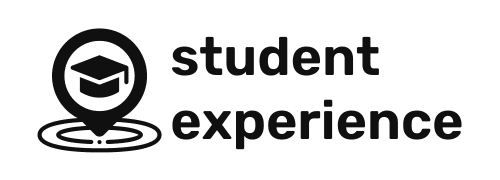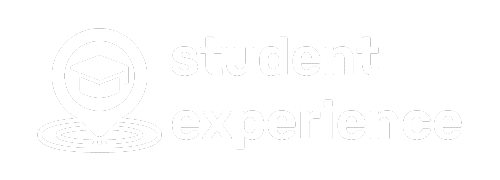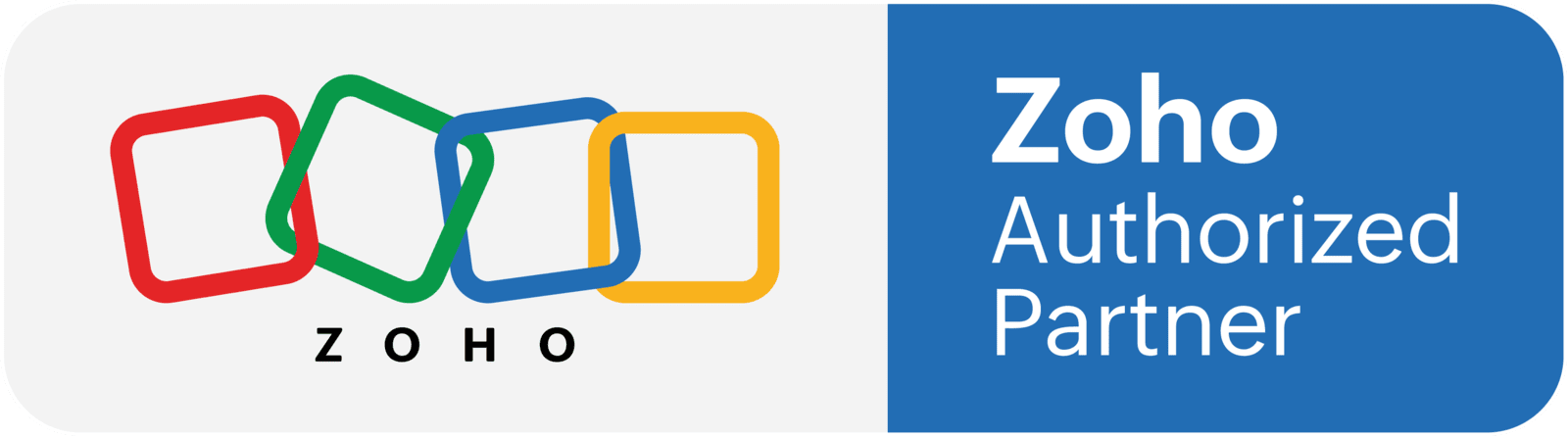Any business, whether it’s big or small, has to make purchases from vendors from time to time as all supplies cannot be managed in-house. When the purchase frequency and the number of suppliers increase, it can become difficult to manage orders and keep track of payments, leading to poor vendor relationships.
To handle this, Zoho Books has introduced the Vendor Portal, which lets vendors access their transactions with you, communicate, review orders, and much more. It’s secure and super convenient for your vendors—they can skip the lengthy clarifying emails and get direct access to the transaction information they need.
Enabling the portal can help you:
Discuss orders, comment on invoices, and work together to process your purchases. Any time your vendor wants to send you a quick update, they can hit the Send Email button from the portal home page and message you right away.
What’s in it for your vendors?
Your vendors will be able to view all the transactions you’ve created for them, add comments and upload images of invoices they’ve created so you can verify and convert them to transactions. All the transactions and statements of accounts can be downloaded or printed for their use.